|
|||||||
 |
|||||||
|
|||||||
|
User Support -> Setting up Email -> Setting Up Outlook 2002/XP
Resetting Your Outlook 2002/Office XP EmailIf an account has already been set up use this method to "reset" your Email Account. 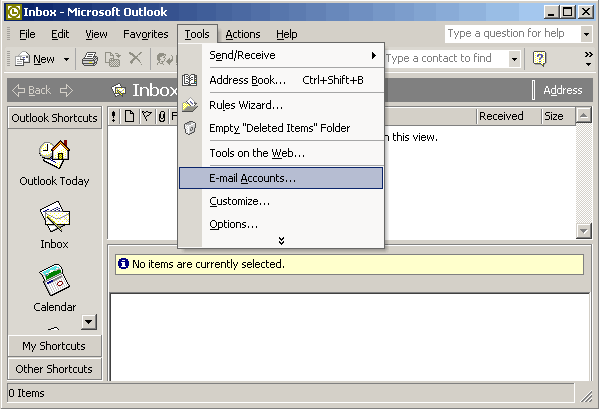 Figure 1 The next screen will appear. See Figure 2. 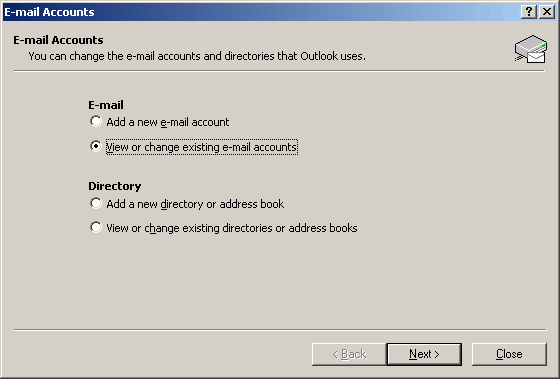 Figure 2 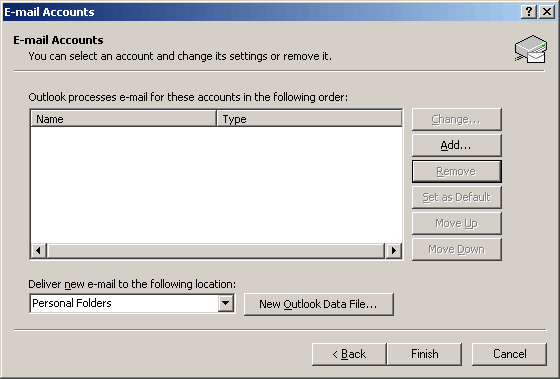 Figure 3
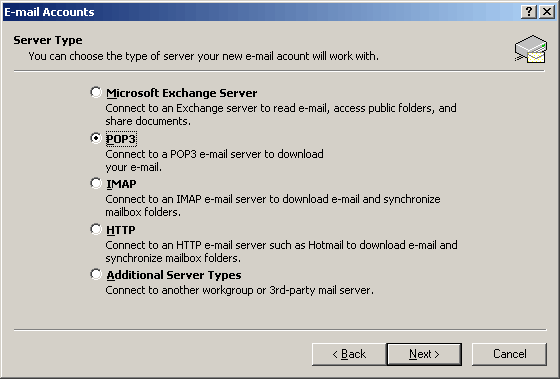 Figure 4 Click NEXT.
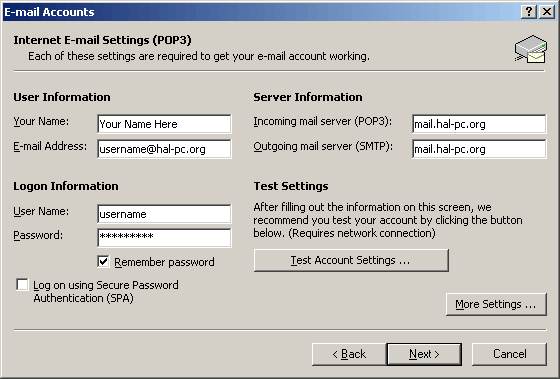 Figure 5 Enter the information requested. See Figure 5. Enter your name. This can be any name you want the people you send Emails to see you as. Enter your HALNet E-mail address. Both Incoming and Outgoing servers are: mail.hal-pc.org The User Name is your HALNet email address In Password, put in your HALNet password. Click the "More Settings" button, then click the "Outgoing Server" tab. Put a check in the "My outgoing server (SMTP) requires authentication" box. Make sure "Use same settings as my incoming mail server" is dotted. See Figure 6 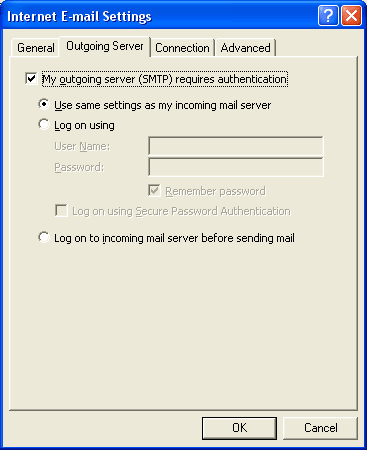 Figure 6 Click OK, then click Next. The account you just set-up should look similar to the picture below. See Figure 7. 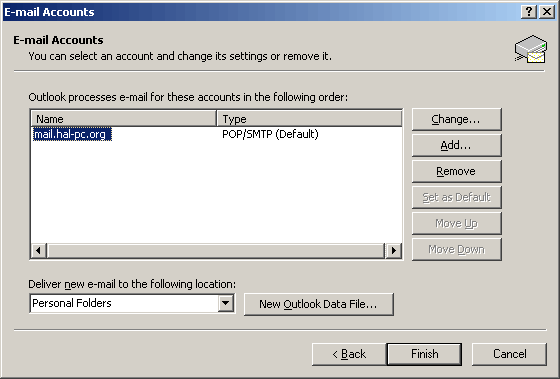 Figure 7 Click Finish. Once done, close down your Outlook. |
||
Home | About | Services | Magazine | HALNet | Support | Contact | Site Map | Privacy Policy © 2008 Houston Area League of PC Users, Inc., all rights reserved |