by Todd Rosen
With all of the press that Windows XP needs patches to be secure, how do I update the New Operating System?
The utility to upgrade Windows XP is built into the Operating System and is part of the Start menu. Windows XP updates can be ordered from Microsoft and sent through the mail for a charge. 99.9% of the people who need to update Windows XP however, will update for free through the Internet. If you do not have Internet access (???), you will not need most Windows XP updates because security is less of an issue.
While connected to the Internet, click on “Start”, “All Programs” and then “Windows Update” from the Windows XP taskbar.
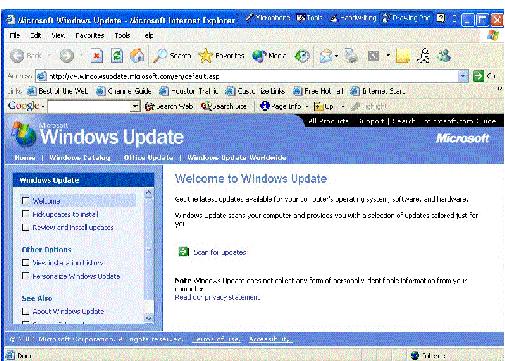
A website screen will pop up. Click on “Scan for Updates” and follow the instructions. Part of this process will have Microsoft scan your PC for needed software updates; however, no confidential information will be taken. Be prepared for many suggested Windows XP updates. The Internet downloaded updates are free. You can also get to the Windows XP update website by clicking on your “Start” menu and choosing “Help and Support”, or using your web browser, directing keying in the web site of windowsupdate.microsoft.com.
Finally, with Internet access, Windows XP has an automatic update check built into the Operating System. Even if you never check for an update, a pop up window will intermittently appear letting you know of needed updates. An update reminder will appear in the bottom right corner of the taskbar until the Windows XP update has been installed.
I occasionally get error messages that pop up when I try to type something. The message asks me if I want to send Microsoft the problem information. Are they taking any of my private PC information if I forward them the error message?
No. When Windows XP starts a process and has an error that it cannot recognize, a pop-up window appears on the screen. With Internet access, this pop-up window asks the user to distribute the error information to Microsoft by clicking on the “send” button. If you click on “Details”, the information that is being sent to Microsoft will appear.
You do not have to send this information to Microsoft if you do not want to. No confidential information is being transmitted. The information is used to help develop future updates. Once finished, whatever process initiated the error message will be stopped so you can continue to use Windows XP.
Windows XP Home edition, Windows XP Pro edition, what is the difference?
Networking and $100.00. Both Windows XP Home and Windows XP Professional are built on Windows 2000 technology with the same kernel. The difference between the two operating systems is that Windows XP Professional is Windows XP Home with some additional features including:
Remote Desktop, which lets you set up your computer for connection from any other Windows-based computer. If you are working at home and forgot a file on your home PC, Remote Desktop gives you access to your computer from virtually anywhere
Domain Joining, which allows you to join and be managed by a Windows domain used with large networks.
Encrypting File System (EFS), which allows you to encrypt your files and folders for added security of sensitive data against theft or hackers.
Restricted File Access, which allows you to restrict access to selected files and applications.
Improved Backup & Restore features, Multiple-processor system support, Multiple language support and Multiple network PC environments, etc.
If you are currently running Windows NT or Windows 2000 and want to upgrade, you must upgrade to Windows XP Professional. If you do not need multi processing and do not connect to a network, Windows XP Home edition is a great choice for an Operating System. For more information on features, refer to www.microsoft.com/windowsxp/home/howtobuy/choosing2.asp.
Not all of my application programs appear on my “Start” menu under “All Programs” now that I have upgraded to XP. What happened to my programs and why are they gone?
Many applications are not Windows XP compatible and may not appear on the “Start”, “All Programs” menu after upgrading to Windows XP. The programs are still installed on your PC; they just do not have shortcuts on the “Start”, “All Programs” menu.
The missing shortcuts do not mean that the programs will not run with Windows XP. Use your Windows Explorer to find the missing program. Double click on the executable file to test if the program still works. If the program works, create a new shortcut to start the program.
If the program no longer works under Windows XP, contact the program vendor and see if there is a Windows XP upgrade of your old program. You also might want to try Compatibility Mode (Help and Support has detailed information), a new feature in Windows XP. Other compatibility information can be found at www.microsoft.com /windowsxp/pro/howtobuy/upgrading/compat.asp.
Last month I had a program on my Start Menu, listed above the “All Programs” that I used all of the time. Today it is missing. What happened?
Windows XP has removed it from this Quick Menu area. It however, should still be listed in your “All Programs” section from your “Start” menu. One of Windows XP’s new features is this Quick Menu Area above the “All Programs” listing in the “Start” menu. It lists your most-used programs and is automatically updated.
To adjust this area or remove the listing, right mouse click on the
word “Start” from the Windows XP “Start” menu. Choose “Properties”. Click on
the “Start Menu” tab. Here you can choose “Classic Start Menu” if you prefer
the “Start” menu to look like the old Windows 9x versions (Don’t do it, live
in the future!).
Let’s instead click on the “Customize…” button. From the “Customize Start Menu” window, you can now list how many programs should be listed in the Quick Menu Area space or clear the current listing shown.
Todd Rosen is a HAL PC Windows & Internet Instructor.
E-mail me at webmaster@hal-pc.org with any comments you have and tell me what you want to see here.
Back to the Magazine Home Page
Last modified: 2002:05:12