

OUTSIDE THE LINES, By Carla S. CawlfieldSO! You Got a New Hard Drive! In my computing lifetime, I have lost several hard drives (one to a leaking CMOS battery, one to a worm that ate three hard drives across the network, and two to mechanical failure). So I have learned to be careful and take advantage of all the protection I can get. I recently installed a new hard drive in my main computer and consulted with the really smart folks in the HALNet Tech Support department about the latest and greatest ways to protect my computer. One statement I heard a couple of times stuck with me. “When we install all the recommended protections to a HAL-PC member’s computer, they never call us back with any virus or other malicious program problems. They are bulletproofed.” Whether all you just acquired is a new main hard drive like me, or even a complete new computer system, the first thing you should do after snapping your cables together and loading your operating system, is to bulletproof it. DO NOT yet connect your telephone line or ADSL/Ethernet cable. You are not yet as safe as you need to be. (You can get “message spam” in an instant. I did.) A few years back, I wrote an article about the alleged ease with which a typical grandma could set up a new computer running Windows XP. Some things grandma could do, and some things would require an experienced computer user or even professional technician. This still applies. If you are an experienced computer user, you can probably follow the guidelines for bulletproofing your system; if you don’t have much confidence in your abilities to install software and make computer setup decisions, you can schedule an appointment with our techies for help, provided that you are a dues-paid HAL-PC member using HALNet as your Internet service provider. You may not need to bring your equipment into HAL-PC as they can also provide a lot of help over the telephone. “Anything that can go wrong, will go wrong”—Murphy’s Law In general, you will be installing or verifying your operating system updates, a firewall, anti-virus software, pop-up blockers, and ad-aware software. Before you start all these updates, (so you have the option of a system “Restore” in case something goes wrong), for organizational purposes, create a folder on your hard drive called “Downloads”. Use it as a place to “park” these new programs, until you install them. Here are the basic steps to bulletproof your system: Operating System—Windows XP, and other Windows versions
NOTE: HAL-PC members can pick up the HAL-PC Service Pack 2/anti-virus CD from headquarters. Like many good things at HAL-PC, it is free to members. For non-members, the CD is the cost of membership, and you have now joined HAL-PC as a member. P. S., you now get all of the other wonderful HAL-PC benefits for a year, including this Magazine.
NOW you can connect your phone cable and/or ADSL/Ethernet cable.
Initial PC clean-up
Firewalls Service Pack 2 automatically turns on Windows Firewall for XP, but Service Pack 4 may not be automatic for 2000 and other Windows versions. To verify, click on
Start, Control Panel, Windows Firewall; the dialog box should show a green shield with the radio button selected. If you don’t want the Windows Firewall, select OFF, and then click OK. HAL-PC also suggests you consider Sygate or ZoneAlarm for firewall protection. These are available free from the HAL-PC Anti-virus CD, or http://www.hal-pc.org/support/safety.html, or www.sygate.com or www.zonealarm.com. If you are using Norton Anti-virus, it has its own firewall. NOTE: you only need one firewall on your PC. Do not run two or more! Anti-Nuisance Programs HAL-PC’s website has an extensive area dealing with nuisances to your PC. I recommend you visit http://www.hal-pc.org/support/safety.html and read through the various options presented by our experts. These HAL-PC-recommended programs will make your computing experience so much more enjoyable, as they block all the junk that interrupts you while you surf the ‘Net, and they stop malware that can wipe out your hard drive and network. You can download these anti-malware programs to your “Downloads” folder, and then select each program’s *.exe file for installation. Some may be zipped (*.zip); you will need to unzip this folder to access the program. If you are running XP, just double click on the folder; it will unzip it for you. In older Windows versions, you may have to use a separate unzip utility. Ad-AwareSE—this resides as a dormant program, until user activated, and then cleans computer from malware that has installed itself. Run at least once a week, free version must be manually updated, but the pay version will self-update on a regular basis. (http://www.lavasoftusa.com/support/download) AVG Anti-Virus--this program is active whenever you are connected to the Internet. It will advise you of any detected viruses, and offers virus clean-up tools for PCs
that may already be infected. It will self-update on a regular basis. (http://free.grisoft.com/freeweb.php/doc/2) Spybot Search and Destroy—this resides as a dormant program, until user activated, and then cleans computer from malware that has installed itself. When you run it, you need to select the “Immunize” button, and then also the green plus sign. Run at least once a week, and update on regular basis. (http://www.safer-networking.org/en/download/index.html) SpywareBlaster—will protect both Mozilla and Internet Explorer. Passive program that resides on computer and basically blocks certain websites from being able to download malware. Will allow user to visit websites, but will give user warning first. Run at least once a week, and update on regular basis. (http://www.javacoolsoftware.com/spywareblaster.html) All of the above, including Service Pack 2, are available on the HAL-PC anti-virus disk. HAL-PC members can pick up the HAL-PC Service Pack 2/anti-virus CD from headquarters, or download programs from the HAL-PC Homepage, HALNet, User Support, Protect Your PC at http://www.hal-pc.org/support/safety.html. Additionally, you should disable known problems in Internet Explorer. To do this, click Start, and right mouse click on Internet Explorer. Left mouse click on Internet Properties,
select the Security tab, go down to and select Custom Level, and go through the list, set all sections to Disable. This will prevent any sites listed from running ActiveX or
Javascript files, or installing files. This will also prevent you from mistakenly downloading files from a listed site. For more information on Adding sites/servers to the Internet
Explorer Restricted Zone, visit The following programs are not on the HAL-PC CD, but are highly recommended by the HALNet Tech staff— CCleaner—once installed, can be run whenever for routine maintenance to clean all cookies and temp files off the hard drive; it will clean files that conventional operating systems tools won’t find. I run CCleaner after doing updates, whether they are IE updates or other program updates. It will get rid of zipped file refuse that did not self-remove. Run CClean before defrag. (www.ccleaner.com) RegSeeker—the tech staff recommends that it be run three consecutive times, to remove pointers that are no longer used but are located in Windows Registry. Pointers in Registry work sort of like an outline, each pass removes only code that does not point to anything. This not only removes unnecessary items from Registry, but also will allow computer to boot and run faster. Run at least once a week, update on regular basis. (www.hoverdesk.net/freeware.htm) Another key to keeping your PC protected is to regularly download and install Microsoft’s critical updates. XP’s update Wizard will help you with this. None of these programs cost anything, they are truly free and worth it. Many of these products will want to go to the Internet and do an update, and that’s a good thing; let them update themselves. “Life is short, like the three-day glory of the cherry blossom, or your new hard drive” (my apologies to the Japanese for “adapting” their proverb). Carla Cawlfield is a long-term HAL-PC member and volunteer. You may email her at carla@hal-pc.org © 2005 by Carla S. Cawlfield |
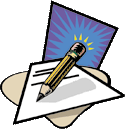 |