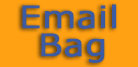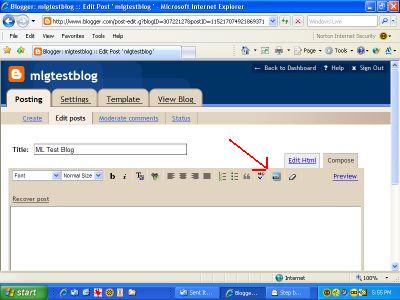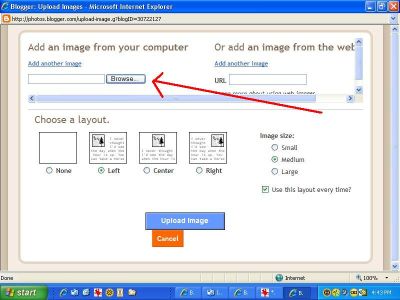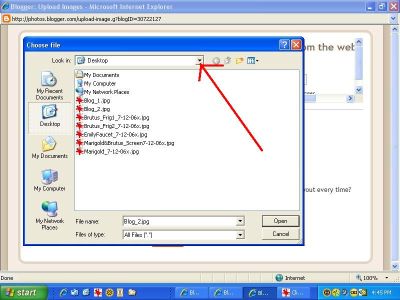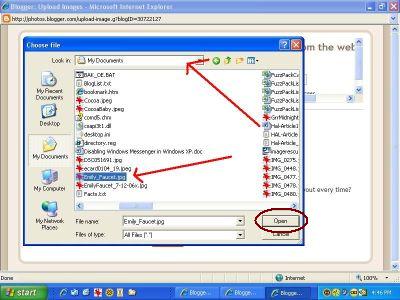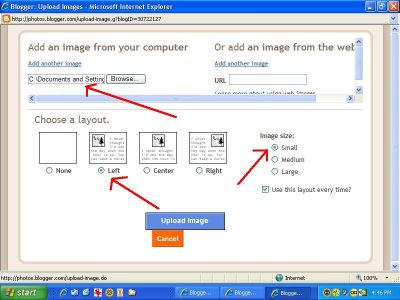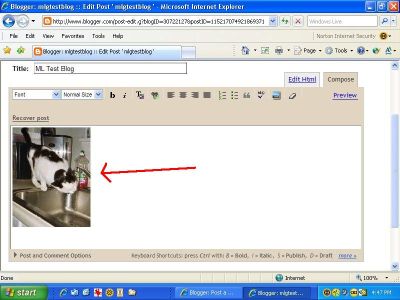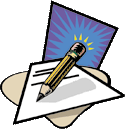|
|
Step-By-Step: Adding a photo to a Blogger postby ML Giggleman1. First, click on the “add photo” icon on the top bar...
2. Click on browse to point and select a picture...
3. After clicking on Browse, you will get a navigation box. Click on the down arrow (right side) for a display of all available drives and folders...
4. In this example, I changed to the My Documents folder, and then selected the photo "Emily_Faucet.jpg" by clicking on it. Finally, click the OPEN button in the lower right of the navigation box.
5. The location and name of the selected photo appears in the image selection box.
6. The picture will be inserted on the page. You can add text or another picture, if wanted..
|
2006 |