|
Windows 7: Useful New Features
by Michael J. Lionyeh
Windows 7 gets the basics right, period. The Vista nightmare is over! I won’t duplicate the Win7 November 2009 review.
The first thing that should stand out is the new Taskbar. This is one of the best improvements Microsoft has made. Win7 is more than just a new face. It's stable, smooth, and highly polished, introducing new graphical features, a new taskbar that can compete handily with the Mac OS X dock, and device management and security enhancements that make it both easier to use and safer.
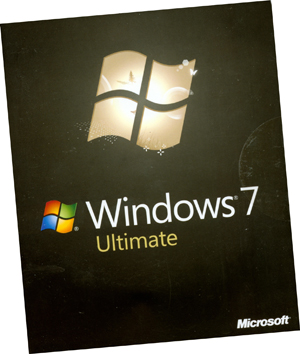 Rather than pelting you with alerts, warnings and requests, Win7 (as its friends call it) will try to stay out of your face. What if a new version of Windows didn't try to dazzle you; instead, it tried to disappear except when you needed it. Such an operating system would dispense with flashy effects in favor of low-key, useful new features. It has a minimalist feel and attempts to fix annoyances old and new. Rather than pelting you with alerts, warnings and requests, Win7 (as its friends call it) will try to stay out of your face. What if a new version of Windows didn't try to dazzle you; instead, it tried to disappear except when you needed it. Such an operating system would dispense with flashy effects in favor of low-key, useful new features. It has a minimalist feel and attempts to fix annoyances old and new.
Interface: The New Taskmaster
The Windows experience occurs mainly in its Taskbar - especially in the Start menu and System Tray - and have received a thorough makeover.
The new Taskbar replaces the old small icons and a text label for running apps with larger, unlabeled icons…reduces Taskbar clutter. If you don't like it, shrink the icons and/or bring the labels back.
Win7 eliminates Quick Launch and folds its capabilities into the Taskbar. Drag an app's icon from the Start menu or desktop to the Taskbar and Windows will pin it there, so you can launch the program without rummaging around in the Start menu.
Also new in Windows 7's Taskbar is a feature called Jump Lists. These menus resemble the context-sensitive ones you get when you right-click within various Windows applications, except that you don't have to be inside an app to use them.
In prior versions, the System Tray applets behaved like loud-mouthed squatters. Now you can enjoy complete control over which applets reside there.
Libraries
Libraries could just as appropriately have been called File Cabinets, since they let you collect related folders in one place. By default, you get Libraries labeled Documents, Music, Pictures and Videos.
HomeGroups aka: Home Networks
HomeGroups is a new feature designed to simplify the notoriously tricky process of networking Windows PCs. Machines that are part of one HomeGroup can selectively grant each other read or read/write access to their Libraries and to the folders they contain. HomeGroups can also stream media, enabling you to pipe music or a movie off the desktop in the den onto your notebook in the living room or backyard BBQ. And they let you share a printer connected to one PC with all the other computers in the HomeGroup, a useful feature if you can't connect the printer directly to the network.
Annoying and limiting: HomeGroups won't work unless all of the PCs in question are running Win7, a scenario that won't be typical anytime soon. A version that also worked on XP, Vista and Mac systems would have been cooler.
Security: UAC Is Now Bearable.
Annoying User Account Control? UAC aimed to prevent rogue software from tampering with your PC by endlessly prompting you to approve running applications or changing settings. The experience was so grating that many users preferred to turn UAC off and take their chances. Don’t do it.
Microsoft aside, I would recommend the intermediate settings to most people, since those settings retain most of UAC's theoretical value without driving users’ krazie!
Applications: The Fewer the Merrier.
Rather than loading Win7 up with new applications, Microsoft eliminated three programs: Windows Mail (Outlook Express), Movie Maker and Photo Gallery.
Microsoft Media Player 12 has added support for several media types that Player 11 didn't, including AAC audio and H.264 video - the formats it needs to play unprotected music and movies from Apple's iTunes Store. Media Center remains most useful if you have a PC configured TV tuner card and you use your computer to record TV shows.
Still Want Your XP: Try a virtual PC
You can run your XP under Win7 – takes a bit of doing, but you don’t need to be a guru. OK, you are done with XP and have installed Win7. But you miss the nostalgia of XP’s look. No problem. Just tell Win7 you prefer the Classic theme. You can also operate XP from within Win7.
Unfortunately, only Win7 Pro and Ultimate offer it, and even then it comes as an optional 350MB download that requires you to have Microsoft's free Virtual PC software installed and that only works on PCs with Intel or AMD virtualization technology
Should I or Shouldn’t I or: Is it worth it?
I think Windows 7 hits the jackpot – not perfect, but “…a smooth operator”. Here's a rule of thumb that errs on the side of caution: If your PC's specs qualify it to run Vista, get Win7; if they don't, avoid it. Fear of incompatible hardware and software is another understandable reason to be wary of Win7. By now you know that I’d give Windows 7, the big, brass ring. Questions, updates or forums? Go to www.microsoft.com.
Michael J. Lionyeh is a HAL-PC member who is a basic Windows instructor for a large, local community college. Please direct any questions to reviews@hal-pc.org.
|

