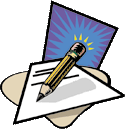E-Mail Netiquette, Sue Ostlund
Using Plain Text E-Mail
Have you ever been asked to send Plain Text e-mail only and not HTML e-mail? What is this all about? Is HTML e-mail evil?
My first exposure to this topic came as a request from a friend who asked me to not send HTML e-mail. Frankly, this left me a bit offended and not quite understanding
why HTML e-mail should be a problem. To be honest, I didn’t even know I was sending HTML e-mail. Wasn’t a simple text e-mail without additional formatting and no
attachments just Plain Text? No….It was explained to me that that there was an option in the e-mail program that determined whether the e-mail would be sent as Plain Text
or in HTML format (e-mail programs are frequently set to send in HTML format by default). In this particular circumstance, my HTML formatted e-mail was being received as an HTML
attachment instead of the e-mail text. In order to view my e-mail, it was necessary to open the attachment in another program (in this case Internet Explorer). The recipient
had to take additional steps in order to read my e-mail. I changed a setting in my e-mail program to send my friend Plain Text and the issue went away. My e-mails were now being
received normally.
Further investigation (web searches, quizzing colleagues, reading lively HAL-PC newsgroup discussions) revealed that there are many amongst us who have very strong opinions on
the subject of Plain Text e-mail vs. HTML e-mail. “It’s almost like a religion!” proclaimed one HAL-PC member. Those belonging to the Plain Text e-mail Religious
Camp cite some of the following…
Problems with HTML E-mail:
1. Compatibility Issues:
Not all e-mail programs are fully compatible with one another.
Some e-mail programs cannot decipher HTML and either just displays the e-mail as HTML code or worse yet, “hieroglyphics”. Consequently, you may be sending an HTML
e-mail to someone’s e-mail program that either cannot read or requires them to take additional steps in order to read it.
2. Security Issues:
HTML e-mail can spread Viruses and Worms (i.e. KLEZ and I Love You Virus)
HTML e-mail can open the door to web bugs. According to Wikipedia, “A web bug is a technique for determining who viewed an HTML-based e-mail message or a web page”.
An HTML e-mail message can include a image which must remotely connect to a server in order to be viewed. When your e-mail program downloads the image from their server, information
about you can be obtained. This can include IP address, confirmation of e-mail address and verification that the e-mail was opened.
3. Other Issues:
HTML Takes Longer to Download than Plain Text e-mail due to larger file size. Users with slower connection speeds, (i.e. dial-up users) appreciate the faster download of plain
text e-mails.
Problems for Newsgroups (Many newsreader programs cannot interpret HTML and will just display the HTML format code as text) (Note: Users of Newsgroups can set the “News
Setting Format” option to Plain Text in a manner similar to setting the “Mail Setting Format” to Plain Text ).
Microsoft support has a very good article explaining what plain text is, why we would want to use it, which features are not available using it, and how to enable it. The following
is an except from the Microsoft article entitled “Description of plain text mode in Outlook Express in Windows XP Service Pack 2.”
“In Outlook Express, plain text mode lets users display incoming e-mail messages in plain text instead of in HTML. When Outlook Express runs in plain text mode, it uses
the rich edit control instead of the MSHTML control. By using the rich edit control, you avoid any security issues that may result from using the MSHTML control.”
Refer to the website support.microsoft.com/?scid=kb;en-us;883257 for further details. (Last revision to date July 2005)
How to Send Plain Text E-mail Using Outlook Express
There is more than one way to send e-mail using plain text in Outlook Express.
For example, you can:
A. Turn on plain text for sending all e-mail messages
B. Turn on plain text for sending e-mail to specific contacts in your address book
C. Turn on plain text while composing or just prior to sending an e-mail.
(Note: The following instructions and images were taken from Outlook Express 6 Win XP SP2. See expita.com/nomime.html for instructions on how
to turn on Plain Text in other e-mail programs)
A) How to Turn on Plain Text for Sending All E-mail Messages (Set “Mail Setting Format” in Outlook Express to Plain Text)
1. Open Outlook Express
2. On the Menu Bar - Click “Tools”
3. From the “Tools” Drop down Menu - Click “Options” (Figure 1)
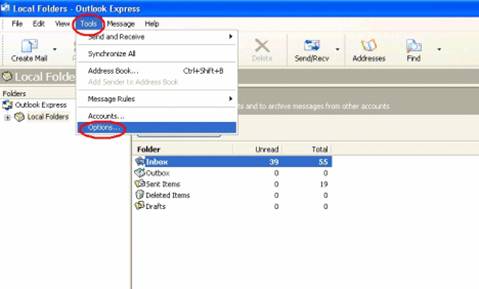
Figure 1
4. The “Options” Dialog box opens
5. Select the “Send” Tab (Figure 2)
6. In the “Mail Sending Format” Section – Select the radio button for “Plain Text”
(Figure2)
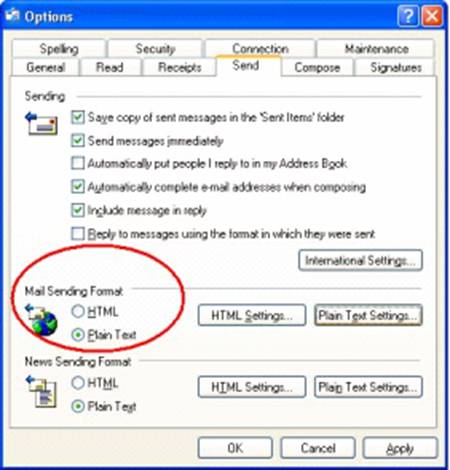
Figure 2
B) How to Select Plain Text for Specific Contacts in Your Address Book
1. From the Menu Bar - Select “Tools”
2. From the “Tools” Drop down Menu - Select “Address Book”
-or- Select “Addresses” form the Toolbar (Figure3)
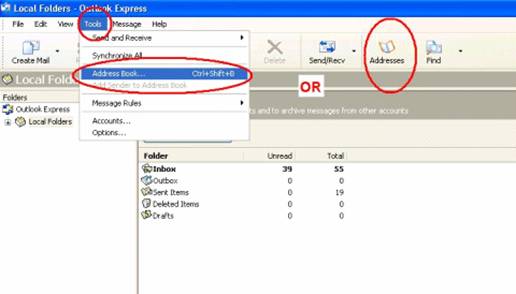
Figure 3
3. The Address book opens
4. Double-click on the name of the individual you want to only send plain text.
Here we selected Fred Flintstone (Figure 4)
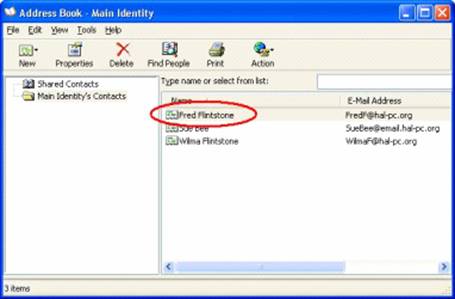
Figure 4
5. The Fred Flintstone's Properties Box Opens
6. Select the "Name" Tab
7. Put a check mark in "Send E-Mail using plain text only"
8. Click "OK" to save (Figure 5)
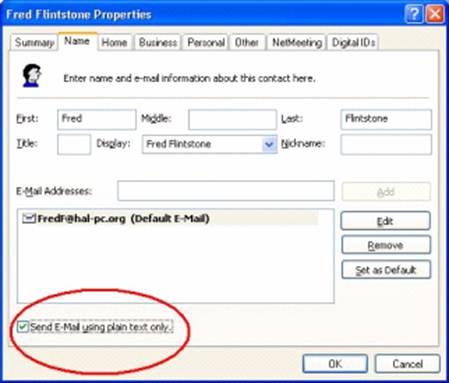
Figure 5
C) Change to Plain Text mode While Composing, Replying to, or Just Prior to Sending an E-mail
1. On the Menu Bar, Click “Format”
2. Click on “Plain Text”
3. A warning box with the following message appears
"Warning: By changing the formatting of this message from HTML to plain text, you will lose any current formatting in the message.
Select OK to continue."
4. Click "OK" (Figure 6)
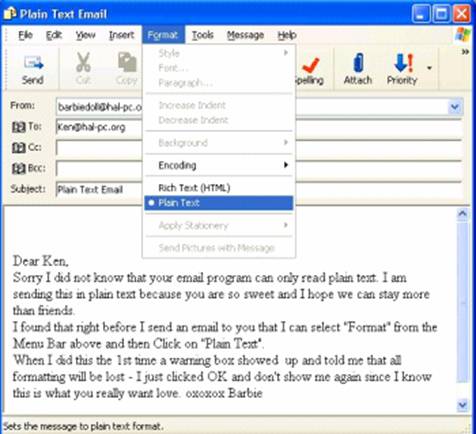
Figure 6
How to Read E-mails using Plain Text with Outlook Express
With Outlook Express 6, it is equally easy to set an option to Read all messages in plain text. Follow the same steps outlined earlier (see Figure 1) for turning
on the plain text for Sending all e-mail messages, but select the Read tab instead.
1. Open Outlook Express
2. On the Menu Bar - Click “Tools”
3. From the “Tools” Drop down Menu - Click “Options”
4. Click on the “Read” tab
5. On the Read tab, click to select the “Read all messages in plain text” check box.
6. Click OK. (Figure 7)
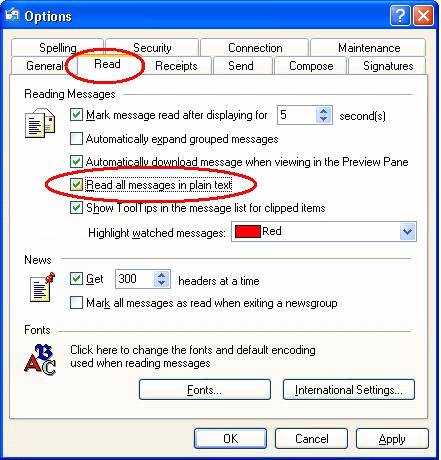
Figure 7
While you may like the security of viewing your e-mails being in plain text, you occasionally may like to view e-mails from trusted sources in HTML. While reading your plain
text e-mail, you can switch to HTML quite simply by clicking on the “View” menu and then selecting “Message in HTML”. (Note: This enhancement appears
to only be available in the XP SP2 version of Outlook Express 6, while all of the other features mentioned earlier are available in the non SP2 versions).
The intent of this article is not to prove that there is an evil conspiracy behind HTML e-mail or even to discourage all use of HTML e-mail. In my opinion, provided one practices
safe computing (i.e. updated antiviral protection), it is a personal preference if individuals mutually wish to correspond in HTML e-mail using stationery, special formatting,
animated gifs, etc.
My intent is to explain that there are issues and risks involved in using HTML e-mail. This is why using Plain Text e-mail ONLY is for some like a religion. Instead of being
offended when asked to use Plain Text e-mail, please view the request as a matter of Netiquette respecting their preferences and/or necessities.
Sue Ostlundt is a HAL-PC member, director, and volunteer. You can e-mail your questions or comments about this article to sue.ostlund@hal-pc.org.
|